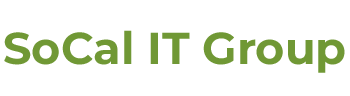Microsoft TeamsBuilding Teamwork via Remote Tools.
City skyline
ButtonMicrosoft Teams
Seamless work and team management.
Top 10 Microsoft Teams tips
1. Share to Outlook from Microsoft Teams
A February update from Microsoft allows users to share either a chat or channel conversation as an email to Outlook—without ever leaving Teams. Within the message or channel, click More Options, select Share to Outlook, choose recipient, customize the email, and send.
2. Assign tags to names
Rather than copy and pasting the same message to each member of a group, Microsoft now allows users to assign team members with specific tags. For example, if the head of a warehouse wants to send a message to all managers, they can simply select the @manager to send the message to those individuals. People can be grouped by common attributes, roles, projects, locations, and more.
3. Create a company wide team
Small- to medium-sized businesses (SMBs) can automatically have a single team channel within Microsoft Teams. Global Admins with a team of fewer than 5,000 users can select the ‘Org-wide team’ from the ‘Build a team from scratch’ option within the platform. The group will automatically keep membership up to date through the Active Directory as users join and leave the company.
4. Sync files to your computer from Teams
Teams users worldwide can sync files directly from the platform to their PCs or Mac. Powered by Sharepoint, Microsoft recently released its new file experience that also allows users to see previews of documents across more than 320 file types, view document life-cycles, pin files to the top, and more. Business professionals can now save their most important files directly to their devices from a Teams message or collaboration.
5. Record meetings and group calls in Teams
All Microsoft Teams users can now record their Teams’ meetings and group calls, capturing audio, video, and screen sharing activity, which can be helpful during long presentations or when important information is discussed. Users must have access to Microsoft Stream, however. A recent Microsoft article explains how leaders can ensure their employees have access to Stream.
6. Teams supports 3rd party apps
Users can also use their favorite apps within teams. To find an app, go to Apps on the left hand side and either search an app or browse the app categories. Once the app is located, the user clicks Add. The app can then be added as a tab in channels, group chats, or individual conversations through the Add a tab button.
7. Integrate Slack in Teams
Slack, another popular collaboration platform, announced on Wednesday its beta for the Microsoft Teams Calls app, ZDNet reported. Last week, the Slack CEO said Slack is intending to integrate directly with Microsoft Teams calling, and it seems to be following through. The Microsoft Teams Calls beta can be seen in the Slack App Directory.
8. Unplug without disconnecting
If you need to stay focused, users can now turn down the noise in Teams channels. Go to a conversation, select ‘More options,’ then ‘Turn off notifications/Turn on Notifications,’ and get some work done in peace.
9. Apps can be pinned for easy access
A newer, and perhaps lesser-known, feature is the ability to pin personal apps to the Teams app bar on the left, making them more accessible. Users simply locate the app, right-click on it, and select Pin.
10. Use QBot for Q&A
Designed for educators and students, QBot allows teachers, tutors, or students to answer one another’s questions within the Microsoft Teams collaboration platform, which is especially useful during the coronavirus shelter-in-place orders. Leveraging Azure Cognitive Services, students can ask a question on the channel by @tagging QBot, and QBot will either tag instructors or provide an answer.